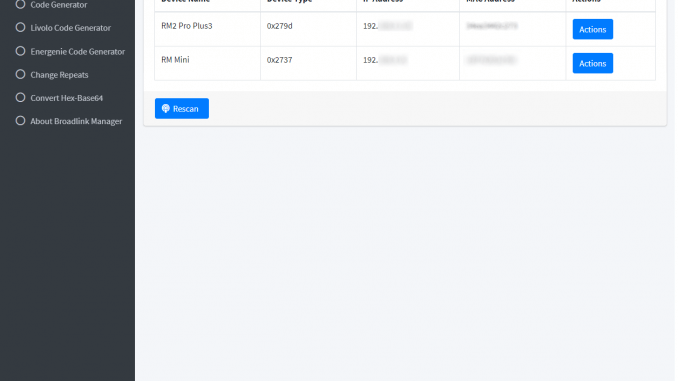
BroadlinkManager is a Flask powerd, easy to use system that hepls you to work with Broadlink Devices. With Broadlink manager you can:
- Scan your network for devices.
- Lean and Send IR or RF Codes
- Random generate RF Codes
- Change Repeats for Exisiting codes (IR/EF)
In this article I will explain how to install BroadlinkManager ontop of Raspberry Pi os without the need to use Docker Services.
Part A – Prepare your Pi for running BroadlinkManager
In order to run BroadlinkManager on Raspberry Pi we neet to install a list of dependencies. So after downloading and installing Raspi Os from This Page run the following command from your terminal:
sudo apt install git-core python3-pip libffi-dev libssl-dev fping --yes
sudo pip3 install flask flask_restful loguru cryptography==2.6.1 --no-cache-dirPart B – Setup BroadlinkManager
In this part of the article we will clone BroadlinkManager into the Pi and run it for the first time. in order to do that log into your pi and nevigate to “opt” folder using the following command:
cd /optnow, clone BroadlinkManager repo into your pi using the following command:
sudo git clone https://github.com/t0mer/broadlinkmanager-dockera new folder named broadlinkmanager-docker will be created under “/opt”. this folder contains the files needed to run BroadlinkManager.
now, let’s try to tun BroadlinkMAnager using the following command:
python3 /opt/broadlinkmanager-docker/broadlinkmanager/broadlinkmanager.pyIf you followed the instructions correctly, you should the following output in your terminal window:
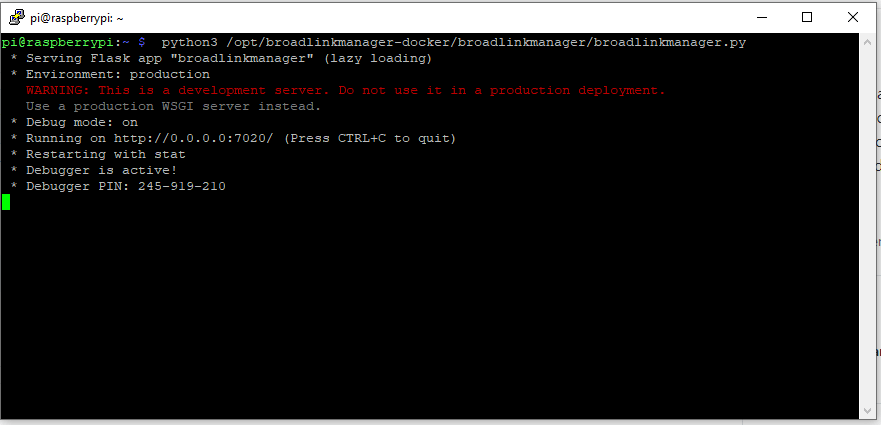
Now, open your browser and nevigate to your pi address with the port addition 7020 as follows: http://[pi-ip-address]:7020. you should get the following screen:
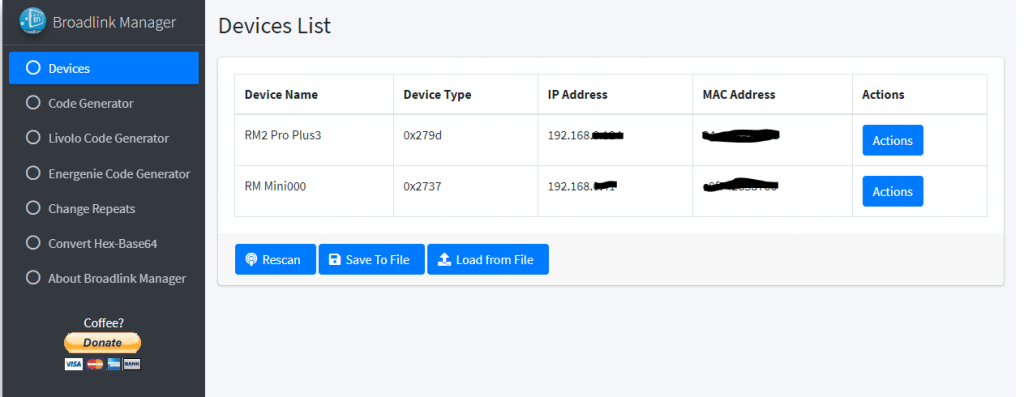
Parc C – Set BroadlinkManager to run as system service
In order to start BroadlinkMAnager with system startup we need to register it as service. in order to do that follow the next steps:
First, let’s create the service file using the following command:
sudo nano /etc/systemd/system/broadlinkmanager.serviceand paste in the following text:
[Unit]
Description=BroadlinkManager
After=network.target
[Service]
Type=simple
User=pi
ExecStart=/usr/bin/python3 /opt/broadlinkmanager-docker/broadlinkmanager/broadlinkmanager.py
[Install]
WantedBy=multi-user.targetand save it, and run the following commands:
sudo systemctl --system daemon-reload
sudo systemctl enable broadlinkmanager.service
sudo systemctl start broadlinkmanager.servicenow,let’s check the service status. in order to do that run the following command:
sudo systemctl status broadlinkmanager.serviceand if everything is o.k. you sould get the following output:
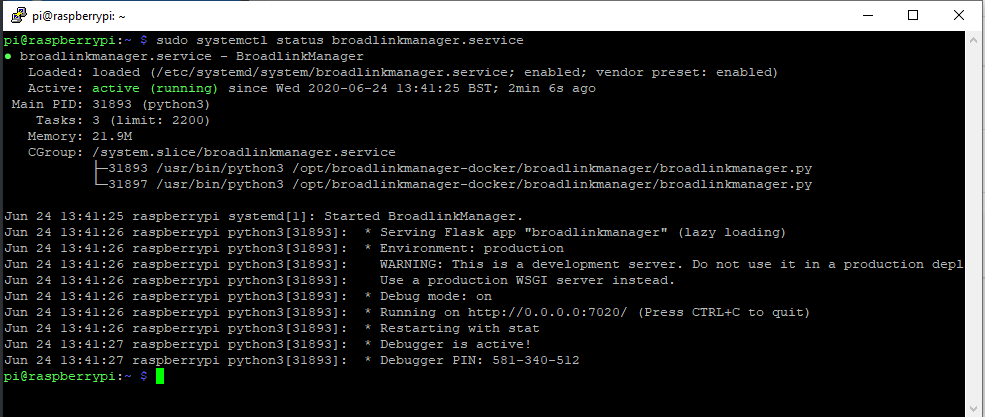
Cheers!

Leave a Reply